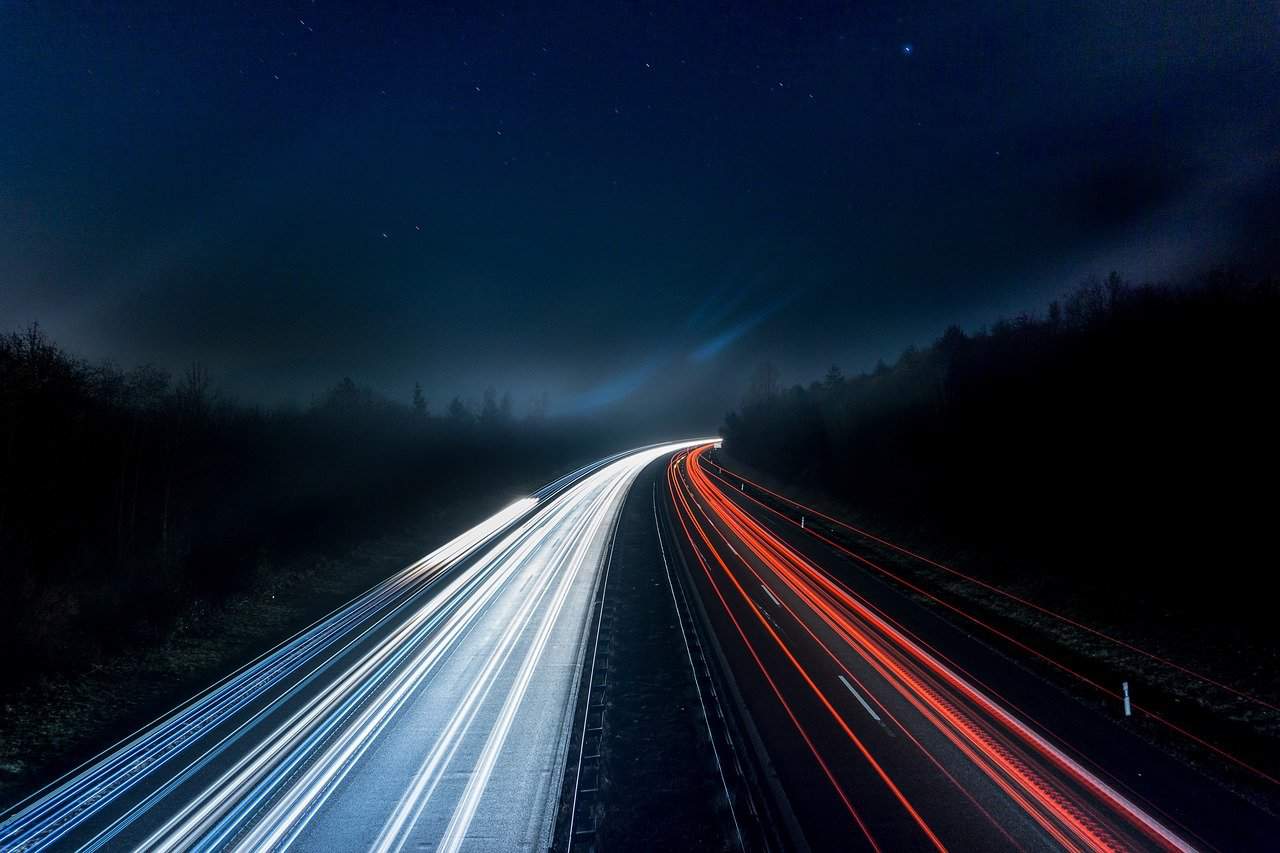When it comes to determining the SEO ranking of web pages, loading speed is among the most essential metrics. Slow-loading websites can lose significant traffic, which, therefore, results in a low conversion rate. With that in mind, it has become imperative for site owners to try and boost their website’s loading speed in order to ensure more leads and a higher conversion rate.
Speed isn’t one of WordPress’s fortes, considering the impressive array of plugins, themes, and PHP files that it has to offer, which are all resource-hungry constituents that can slow down your pages quite notably. However, there are a number of best practices that you can utilize to speed up your WordPress website. Stick around as we’re about to shed light on these practices.
1. Run Performance Analysis
Before taking any measures towards improving your website’s speed, it’s crucial to know where the website stands in terms of performance. It’s also imperative to understand that there isn’t an all-inclusive metric that’s going to indicate the overall performance of your website as it tends to vary based on a host of factors like geographic region, browser caching, and internet strength.
Another thing you must take note of is that every web page on your site will have its own speed since speed is highly dependent on the content within a web page. You should run performance analysis on all high-traffic pages within your website, generally speaking, but if you’re looking to gauge the loading speed quickly, then you ought to run analysis on your website’s home page.
You don’t have to spend money on performance analysis if you don’t want to. There’s a range of free tools that you can resort to such as Website Grader or Google’s Speed Insights. You simply paste the URL of your website’s home page into one of the above-mentioned tools and the page will be analyzed in no time. They’ll also suggest methods through which you can boost speed.
We highly recommend running performance analysis on your website every so often in order to perpetuate its speed and overall performance, especially after you’ve added new functionalities of any type. Even if your site is operating at peak performance, for the time being, you still need to run performance analysis on a regular basis because things can go south out of the blue.
2. Resort to Superior Hosting
Hosting is arguably the most influential factor for website speed. If you’re using a shared hosting service and your website is experiencing speed fluctuations on a regular basis, it’s about time to switch to a dedicated hosting service. Virtually all shared hosting providers fail to deliver reliable performance during peak hours of traffic, no matter how tempting their offers seem to be.
You’ll often see shared hosting providers offering things like “unlimited” bandwidth and domains, but the reality of the matter is that your website will be sharing the server’s resources with other sites, which results in fluctuating performance, especially during rush traffic hours. Further, you won’t have any supervision or control over the server’s optimization, which isn’t preferable.
A few years ago, dedicated web hosting wasn’t very cost-effective, but with the advancement of technology and the hosting industry, in particular, the cost of superb hosting has decreased. The number of reliable hosting providers nowadays is unreal. For WordPress websites, Windhill offers managed, secure WordPress Hosting with a focus on fast page load times.
3. Keep Everything Up to Date
Another approach towards speeding up your website is to make sure your core technology is up to date. This is especially important with WordPress websites because new versions of different web technologies are always being released, from new PHP to new HTML. Every update flaunts new improvements and more advanced features that can help speed up your website.
For example, you must make sure your WordPress website is running PHP 7.2 at the very least since it’s the oldest PHP version that’s still being supported by security updates. But you should note that support for PHP 7.2 ends in November 2020, and you’ll need to update to a supported version if you’re still using it. Click here to check out the supported versions of PHP.
If you’re utilizing a high-quality hosting provider, you should be notified of all necessary updates. Nevertheless, you still need to check for updates manually to make sure your site is not missing anything. Make sure to test PHP updates on a staging site first because some old code, as well as older versions of WordPress, might not be compatible with the latest version of PHP.
4. Reduce the Size of Images
Like we already mentioned, the loading speed and overall performance of a page vary based on the content within the page, and one of the types of content that have to be optimized in order to guarantee optimal performance is image content, as it contributes heavily to a given page’s size increment. Okay, so are you going to optimize every single picture manually? Of course not.
The process of manually optimizing images can take a great deal of time, especially if your web pages contain a lot of images, which is why it’s suggested to resort to one of the various plugins that specialize in automatic image optimization. Some of the most powerful optimization plugins include Smush Image, Optimus, EWWW Image Optimizer, and ShortPixel Image Optimizer.
If you utilize any of the above-mentioned plugins, the size of the images on your website will be reduced significantly without negatively affecting their quality. This will help save space without having your visitors squint to see the visuals on your website. You should also scan your pages for useless images. We often implement unnecessary visuals just for aesthetic purposes.
5. Optimize JS and CSS Files
JavaScript and CSS files are essential components of virtually all websites. However, the issue with these files is that every time your website has a new visitor, all your JS and CSS files must be sent from the server to the visitor’s browser, which, depending on their size, affects the time taken by a given page to load in its entirety. Luckily, the size of these files can be optimized.
The fewer JS and CSS files your website employs, the faster it’ll load, which entails the need to reduce the number of files you’re using without affecting the overall functionality of your site. To do that, you’ll require a WordPress plugin like Autoptimize. This plugin scans your files and gets rid of unnecessary code, which, in turn, reduces the size of these files and improves speed.
If you’re an expert in WordPress themes, you don’t have to resort to any plugins. You can simply study Google’s guide to minifying resources and just alter things to your liking. If you’re not quite adept when it comes to reorienting WordPress themes, then just stick to optimization plugins, as they’ll help you optimize your website’s JS and CSS files, as well as HTML, in a heartbeat.
6. Make Use of a CDN Service
A content delivery network (CDN) is essentially a service that stores all of the files your website utilizes, including JS and CSS files, as well as visuals, in various data centers around the world. This helps ensure minimum site-loading speed for visitors all around the world since, as already stated previously, site-loading speed is highly affected by the geographical location of the visitor.
It’s imperative to use a CDN service if most of your visitors are from a faraway geographic area from where the website is hosted. For example, if your site is based in the U.S. and the majority of your following is based in China, then you’ll surely need a reliable CDN service. Some of the best CDN services include MaxCDN, Cloudflare, Sucuri, StackPath, and KeyCDN.
Most CDN services offer very reasonable prices and admirable performance. We feel the need to point out that there’s a free WordPress plugin that claims to do exactly what a standard CDN service does, and it’s called Free-CDN. However, we haven’t tried this plugin in any way, so we can’t really highlight its effectiveness. It’s totally free, so you have nothing to lose if you try it.
7. WordPress Caching Plugin
Employing a WordPress caching service is another surefire way to speed up the performance of your website. If your site is not cached, the PHP on the server will have to assemble all relevant content from the database, formulate it into one HTML file, then send it to each and every visitor that visits your website. This method isn’t entirely disadvantageous, but it has its flaws.
The above-detailed approach has some advantages, such as saving server space and ensuring dynamic content, but at the same time, it requires a notable amount of time, which increases the time taken for your website to fully load. A caching plugin helps resolve this problem by creating HTML pages with the aid of PHP, then saving them so that they’re sent in a pre-written fashion.
To put it simply, employing a caching plugin helps bounce over the building process every time a visitor requests any of your web pages so that content reaches your visitors more quickly. Which caching plugin should you utilize? There are various powerful options like WP Super Cache, WP Rocket, and W3 Total Cache. All three are very effective and get updated on a regular basis.
8. Disable Means of Alerting
By means of alerting, we mean trackbacks and pingbacks. These are WordPress elements that help alert you whenever someone links to your blogs. The difference between the two elements is that the former has to be done manually and will send a segment of the content, whereas the latter is completely automated and doesn’t send any excerpts of content whatsoever.
While they might be useful, trackbacks and pingbacks tend to use up a considerable amount of server resources. How so? Well, whenever someone links to your site, numerous requests are generated and sent back and forth, which doesn’t help your site loading speed in any way. As a matter of fact, the constant back and forth is a pattern that DDoS attacks rely on heavily.
So, how do you turn off trackbacks and pingbacks, exactly? All you have to do is simply head to WP-Admin then find the Settings tab. From there, head to Discussions, and just uncheck “Allow link notifications from other blogs (pingbacks and trackbacks).” You should notice notable speed improvement after having unchecked this functionality, especially if you own an authority site.
9. Minimize Server Requests
Server requests are pretty much any type of resource that your browser asks of the server, be it an image, script, or things of that nature. Obviously, pages that contain a lot of content will have many server requests, or else they won’t load properly. This means that in order to speed up the loading speed of your web pages, you have to reduce the number of server requests.
There are plenty of ways you can go about reducing the number of server requests on your site. You can start by reducing the number of posts per page, and if you have archive web pages, it’s better to show excerpts rather than full-fledged posts. In addition, if you have notably long posts, consider splitting them into multiple coinciding pages. This also applies to comments.
Another thing you can do is reduce the number of elements on your web pages, from images to code to text. If you have any dispensable or outdated plugins, get rid of them. Moreover, if there are plugins that you’re not using permanently, you’re better off disabling them. To add, consider enabling the “lazy loading” option so that the loading of images is delayed until they’re visible.
Final Thoughts
Improving user experience should be at the very top of every webmaster’s list of priorities, and boosting site-loading speed is one of the best ways to improve user experience. Luckily, there’s a host of ways you can go about speeding up your website, with the above-mentioned methods being some of the most effective ones. Give them a shot and enjoy the notable results.